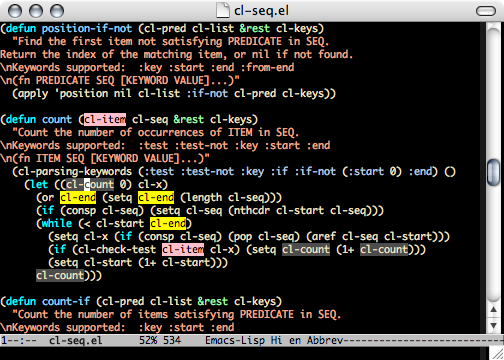To implement the positioning, I used following link: How do I set the size of Emacs' window?
The code I have now is this:
(progn (set-frame-size (selected-frame) 146 39) (set-frame-position (selected-frame) 105 30))Also I tried this:
(setq initial-frame-alist (append '((width . 135) (height . 55) (top . 15) (left . 140)) initial-frame-alist))Anyway, I don't get it - how it is possible to misplace the window on the screen so wrong. It blinks, jumps, resizes itself for few times and finally is placed more or less randomly on the screen.
I guess Ubuntu is not to blame. Maybe X server is, maybe Emacs itself.
But I don't care actually, should I?